Today I am going to show the basic way to
illustrator cs6 and image into vector. Basically, it is quite simple to
illustrate CS6 an animate rather than a real object. Its color tone is simple and easy to apply. It is a good practice method for the novice. This is the image that I am going to use, Princess Mononoke( one of my favourite characther of Ghibli’s product ). I think I watch it for not less than 10 times…okok! Let’s start then …
Before start
in illutrator cs6 Tutorial , here is some tips for you to make the process faster and easier.
*
Ctr + C and
Ctr + F = copy and paste into the original position but forward.
*
CTR +
+/- to zoom in/out.
Open the image, double click on the layer and rename as
img, checked the
dim image=50%. Create a new layer and make sure it is below of the img layer. Pick the
pen tool, start draw from the face area. We will only draw the outer line of the image. For the color, just use the
eyedropper tool to pick up from the image we use on the area which we are drawing. Rename layer as
face_bg. After that, you will get the result as below:
Step 2 Image Into Vector in illutrator cs6
After that, we will draw out the shadow area which is the darker
side. FYI, you only need to draw carefully when the area is intersect
with the others. Rename layer as
face_shadow. After that, you will get something like this:
Step 3 Image Into Vector in illutrator cs6
To create the shadow area, select the
face_bg layer then
CTR + C and
CTR + F. While the duplicated face_bg layer selected,
left click on the face_shadow layer by holding shift. Goto
window > Pathfinder, click the
intersect shape area, then
expand. As below:
Step 4 Image Into Vector in illutrator cs6
Next, we are going to draw out her eye. You need to zoom in to draw this part.
After that, we will add the border for the face area.
After that, we will draw her hair and hat.



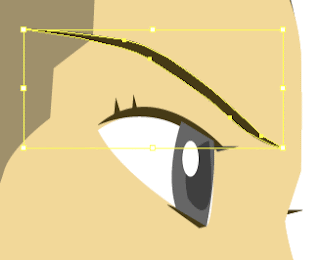
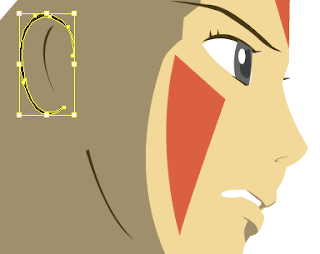

Comments
Post a Comment