In this movie I'll show you how to zoom with more control using the Zoom tool as well as
In this movie I'll show you how to zoom with more control using the Zoom tool as well as a Special Scroll Wheel Trick.
Now the problem with Ctrl+Plus, or Command+ Plus on a Mac, it is that you're zooming in on the center of whatever you are seeing on screen.
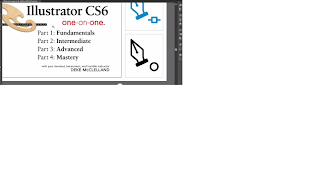 And right now, the center of my screen is this dot at the top of the first colon and
that's why I chose to draw my little bacteria there because after all, that's the dead center of the artboard.
And right now, the center of my screen is this dot at the top of the first colon and
that's why I chose to draw my little bacteria there because after all, that's the dead center of the artboard.However, what if you want to zoom in on, let's say, a more appealing detail.
Well, that's when you to take advantage of the Zoom tool.
So I'm going to press Ctrl+Alt+0, or Command+Opt +0 on a Mac, this is a Zoom tool right there.
If you're looking at the Single Column tool Box it's going to be the very last tool on the list.
It has a keyboard shortcut of Z and if I select the tool, and then click on some other detail in the illustration.
For example, I'll go ahead click on this bottom left pen cursor.
You can see that Illustrator not only zooms but it also goes ahead and centers that detail on screen.
Adobe
Illustrator CS6 Tutorial
| Now that I could switch to another if I want to just by clicking again, and then clicking | |||||||||||||||
| once more to zoom in even further, to zoom out you press and hold the Alt key or the | |||||||||||||||
| Option key on a Mac, and then you click. | |||||||||||||||
| And again, you are going to center the location of the newly zoomed screen each time you click with this tool. | |||||||||||||||
| Now the tool is so incredibly useful in my opinion that you really want to learn a keyboard shortcut for it. | |||||||||||||||
| You don't to have one has to switch to the Zoom tool every five seconds in order to magnify a detail. | |||||||||||||||
| So here is what you do. Illustrator cs6 | |||||||||||||||
| Again I will press Ctrl+Alt+0, or Command+Opt+ 0 on a Mac, to go ahead and center my artwork. | |||||||||||||||
| I will switch back to the black error tool to get to the Zoom tool on the fly you press | |||||||||||||||
| Ctrl+spacebar, that's Command+spacebar on a Mac, then you just go ahead and click to zoom on in. | |||||||||||||||
| If you want to zoom out, you have the Alt or Option key so that's Ctrl+Alt+spacebar here | |||||||||||||||
| on a PC, or Command+Opt+spacebar on the Mac, and then of course you click to zoom out. | |||||||||||||||
Here is another great thing you can do with the Zoom tool if you press Ctrl+spacebar,
Illustrator cs6Illustrator CS6 Tutorial
|
Comments
Post a Comment